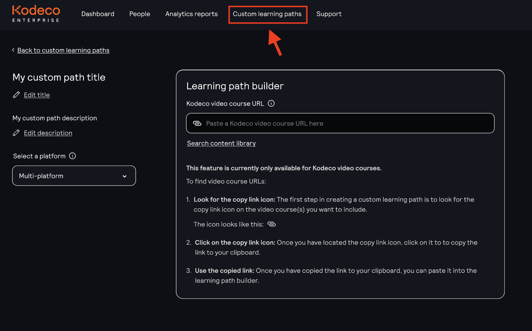How can I set up Team Custom Learning Paths?
Check out this new feature for Enterprise members that helps you create a custom Learning Path just for your team.
A newly launched feature for our Enterprise & Team members in 2023, we now provide the option for Team Admins to create custom Learning Paths. These custom Learning Paths enable teams to:
- Learn as a team from tutorials created specifically to reach goals.
- Help Team Admins lead the education of specific team members to help them develop professionally.
- Create a progressive path of learning with a series of emails that will prompt your team to complete lessons regularly during their time with Kodeco.
- Show their progress in the Admin Dashboard so Admins can see who is progressing through content and when.
To start choosing tutorials to start your team learning with, Team Admins can follow these steps:
1. From your Admin Dashboard, navigate to the new 'Custom Learning Paths' section, like here:
2. You'll see the option to start a new path, or choose from previously created paths to edit them. From a new path creation, you can edit the title of the path, a custom description, and select the main language of learning (or multi-platform).
3. To start adding in the video tutorials to create your custom path, you can copy and paste in a tutorial of any video tutorial from Kodeco, like here. Please note: Only exact URLs will be able to be used to create your custom path.
4. Once you have your videos listed in the path, you can use the arrow navigations on the left-hand side of the video tutorial to move the order up or down according to how you want your team to progress through the content. Click the trash icon on the right-hand side of the video tutorial listing to delete the entry.

5. Once you are happy with your path videos and order, be sure to click 'Save & Exit' to create your new Path. Once saved, you'll be redirected to your main Custom learning path page where you can find a card entry for your new path:
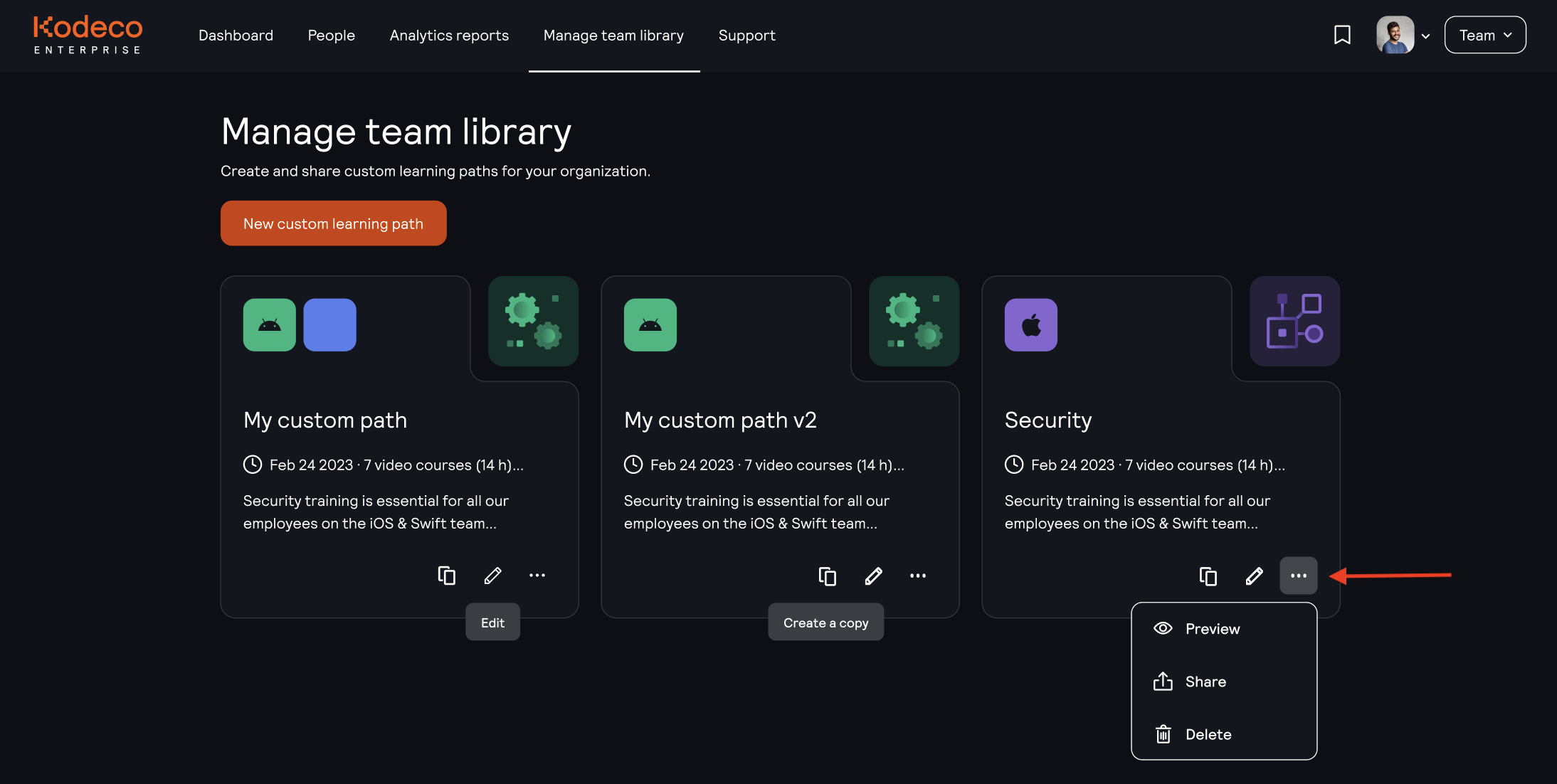
6. From this view, you can click the ellipses next to each card to delete the path, preview the tutorials, or grab a link to share the path directly with your team. As you can see in the above screenshot, you'll also be able to copy other paths or edit existing paths as needed.
7. Once a team member starts learning from the custom path, Team Admins will be able to see progress in the Team Analytics section, like here, by selecting the filters for 'Custom learning path':
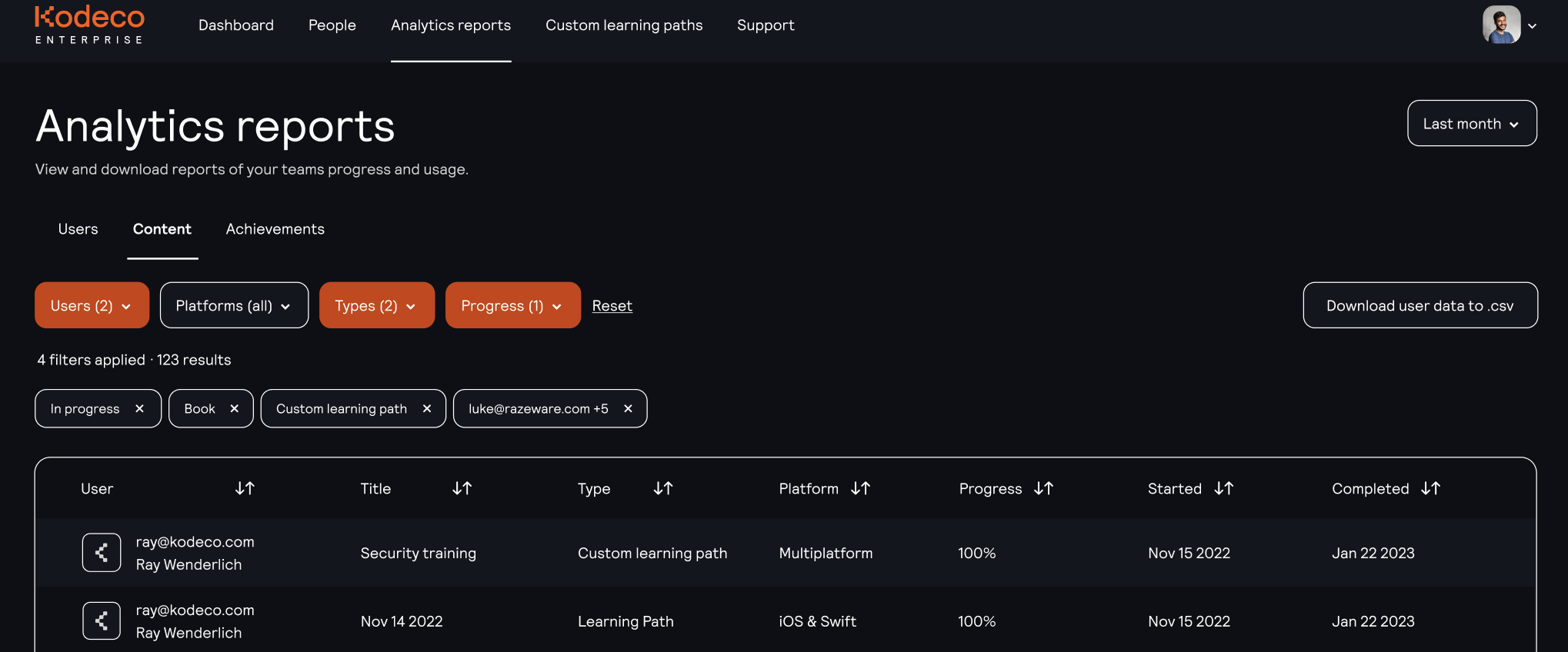
Where can my team find the content:
Team members can find Custom learning paths the Team Admin creates for them in the Team Library, found on the homepage like here:
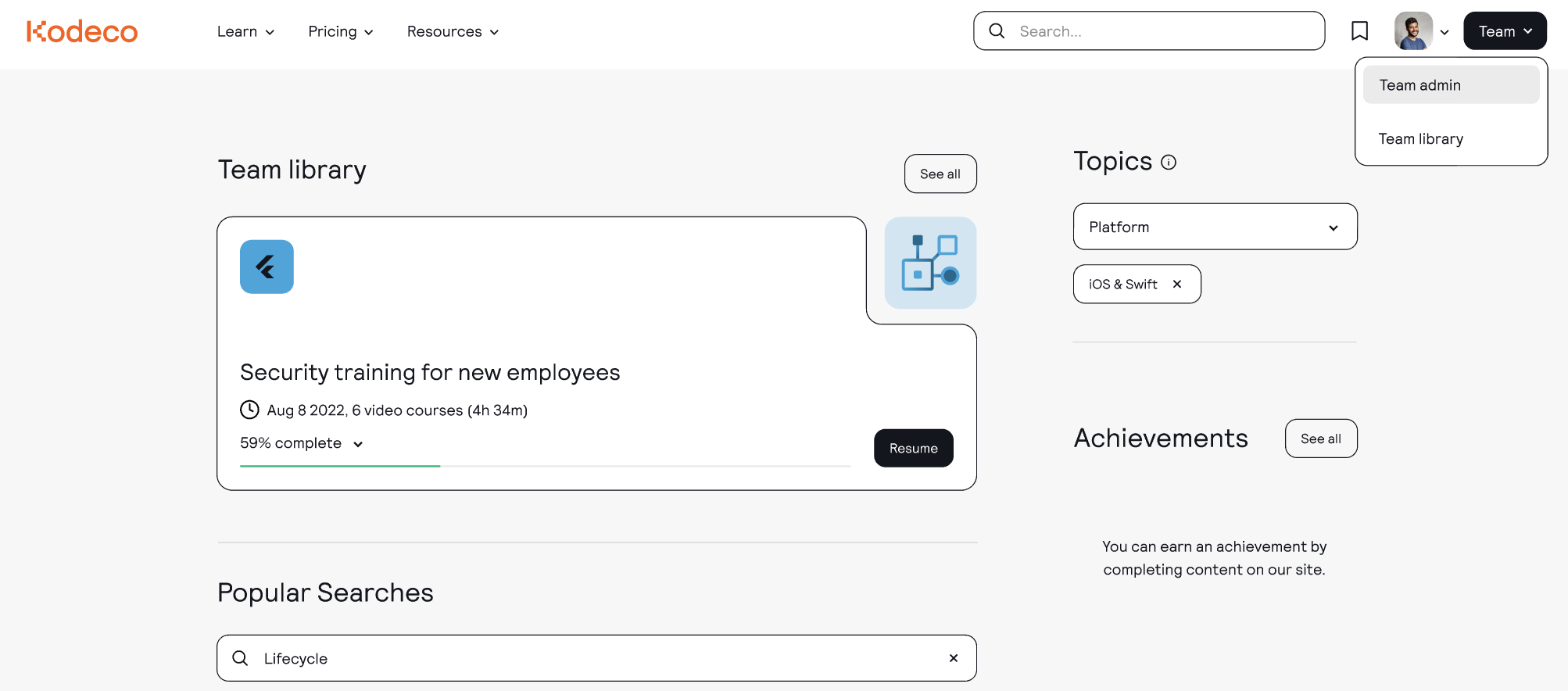
As more paths are started by the team member, more paths will be highlighted in the Home page section, showing their progress.
Team members can click into the Team library to view all Custom learning paths at once and see their progress in each, like here:
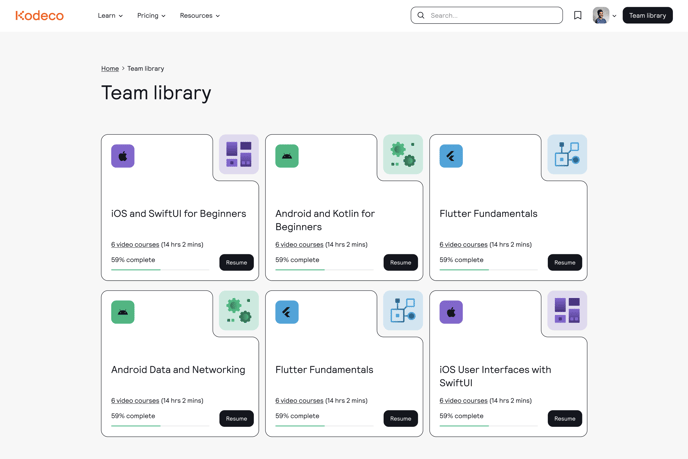
Have questions on how to use your new tool for team development? Email us at enterprisesupport@kodeco.com and we'll help answer your questions!